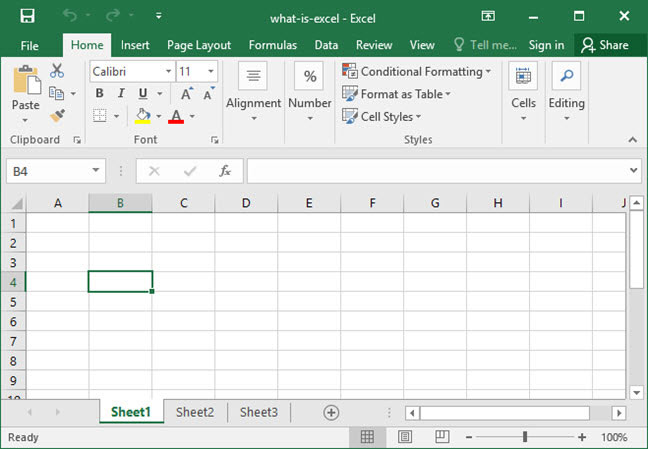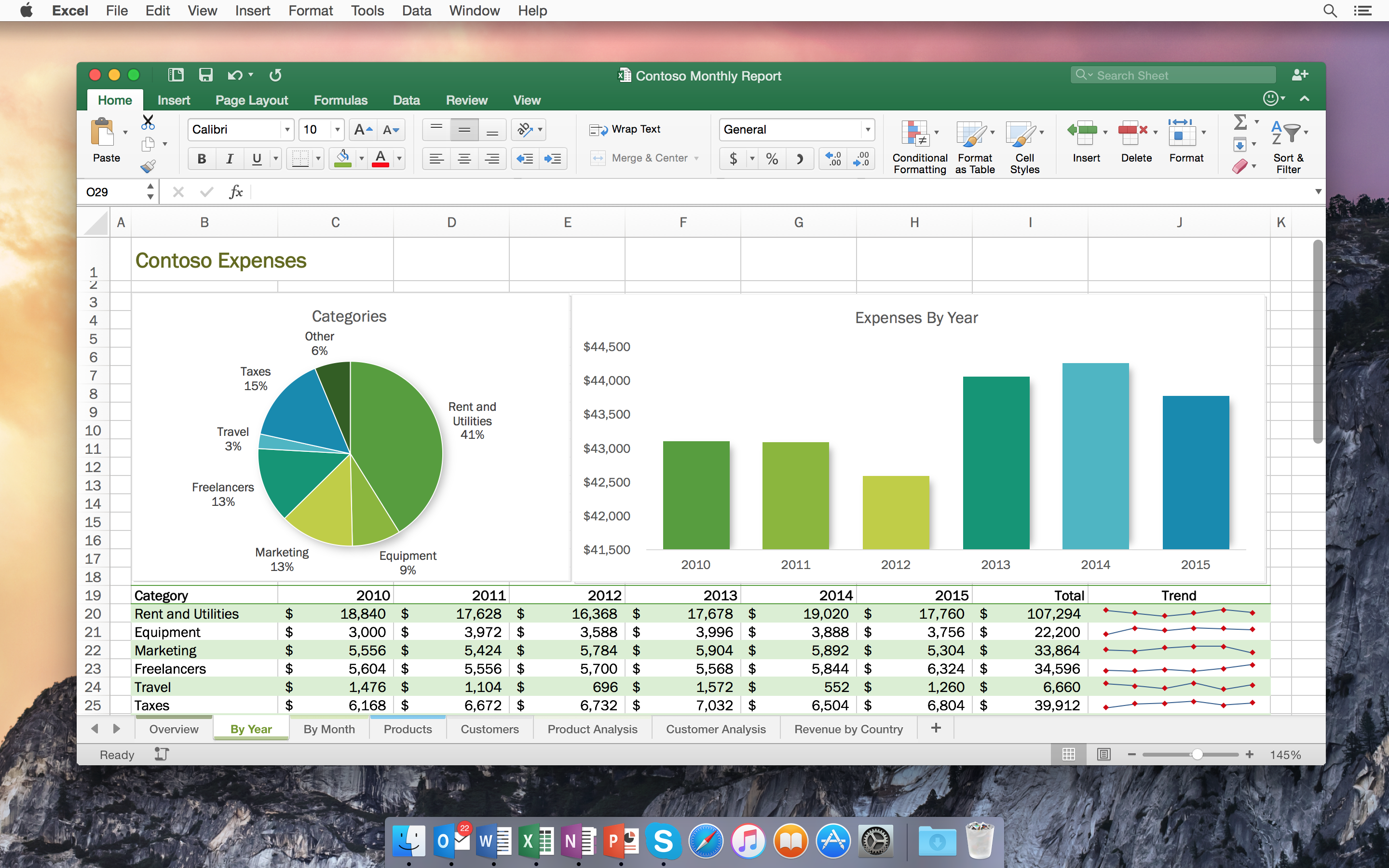Figuring out how to divide in Excel might seem like a small task, but getting it right is really important for all sorts of calculations you do every day. Whether you're splitting costs, calculating averages, or just figuring out proportions, knowing the best ways to divide numbers in your spreadsheets helps keep your data honest and clear. This guide is here to help you get those division operations done without a hitch, making your work smoother.
A lot of people use Excel for all kinds of number crunching, and division pops up a lot. You might be looking at sales figures, trying to share expenses among a group, or maybe even breaking down complex project budgets. Sometimes, it's not just about typing a simple formula; you might run into things like weird error messages or numbers that don't quite look right. This guide aims to clear up those common sticking points, so you can feel more sure about your calculations.
In this piece, we will walk you through the simplest ways to divide, from basic cell operations to handling trickier situations, and even touch on some of Excel's newer features that make calculations easier. We will look at how Excel handles different kinds of data, like those true and false bits, and how that can affect your division. So, you will get a good sense of how to perform division accurately, every time, in your spreadsheets.
Table of Contents
- Basic Division with the Slash Operator (/)
- Dividing Columns and Rows
- Using the QUOTIENT Function
- Handling Common Division Issues
- Special Cases: Boolean Values and Division
- Division with Dynamic Arrays
- Troubleshooting and Tips
- Frequently Asked Questions
Basic Division with the Slash Operator (/)
The most straightforward way to divide in Excel is using the forward slash symbol, `/`. This symbol acts as your division sign in any formula you write. It's pretty much the same as how you learned to divide numbers on paper or with a calculator. You just put the number you want to divide first, then the slash, and then the number you are dividing by. For instance, if you want to split 10 into 2 parts, you would simply write `10/2`. It’s very direct, you know?
Dividing Numbers Directly
You can type numbers right into a cell and divide them. This is good for quick calculations where you don't have the numbers stored in other cells. For example, to find out what 100 divided by 4 is, you would go to any empty cell, type `=100/4`, and then press Enter. Excel will then show you the answer, which is 25. This method is, like, pretty simple for immediate results.
You can also mix numbers and cell references. Let's say you have a number in cell A1, and you want to divide it by a fixed number, say 5. You could type `=A1/5` into another cell. This is quite handy when you have a list of items and want to divide each one by the same constant amount. It gives you a lot of flexibility, so.
Dividing Cell Contents
Most of the time, your numbers are already sitting in different cells. This is where dividing cell contents becomes really useful. You just refer to the cells by their names, like A1 or B2. To divide the number in cell A1 by the number in cell B1, you would type `=A1/B1` into a new cell, then hit Enter. This is a very common way to do things in Excel, you see.
When you use cell references, Excel becomes much more dynamic. If you change the number in A1 or B1, the result of your division formula will update automatically. This means you don't have to retype the formula every time your data changes, which is a big time-saver, you know? It's really efficient for ongoing data work.
You can also divide numbers that are in different places on your spreadsheet, even on different sheets. Say you have a total amount on 'Sheet1' in cell C5, and the number of items on 'Sheet2' in cell A1. You could write a formula like `=Sheet1!C5/Sheet2!A1` in any cell to get your answer. This makes it possible to connect data from all over your workbook, which is pretty neat.
Dividing Columns and Rows
Often, you won't just be dividing two single numbers. You'll have whole lists of numbers that need dividing. Excel makes this easy, especially when you need to apply the same division rule down an entire column or across a row. This is where the fill handle comes in really handy, you know, that little square at the bottom right of a selected cell.
Dividing One Column by Another
Imagine you have a list of total sales in column A and the number of units sold in column B. You want to find the average price per unit. You would start by setting up your first division in, say, cell C2. You'd type `=A2/B2` there. This formula divides the sales amount for the first item by its unit count. It's a very straightforward start, so.
After you have that first formula in C2, you can click on cell C2 again. You'll see a small square box at the bottom-right corner of the cell. This is the fill handle. If you click and drag this handle down the column, Excel will automatically copy the formula down, adjusting the cell references for each row. So, C3 will become `=A3/B3`, C4 will be `=A4/B4`, and so on. This saves a lot of time, actually.
This auto-filling feature works for rows too. If your data is laid out horizontally, you can drag the fill handle across. The cell references will adjust from A1 to B1, then C1, and so on. It's a really good way to apply a calculation to many data points without having to type each one individually. You just do it once, and then you drag, you know.
Dividing a Column by a Single Value
Sometimes you need to divide every number in a column by just one specific number. For example, you might have a list of expenses in column A, and you want to convert them from cents to dollars by dividing by 100. If you just type `=A2/100` and drag it down, that works perfectly. This is a very common thing to do, you see.
What if that single value is in another cell, say cell D1? If you just type `=A2/D1` and drag it down, you might get wrong answers. That's because Excel will try to change D1 to D2, then D3, and so on, as you drag. To stop this from happening, you need to "lock" the reference to cell D1. You do this by putting dollar signs in front of the column letter and row number: `$D$1`. So, your formula would be `=A2/$D$1`. This is, in a way, a little trick that makes things much easier.
When you use `$D$1`, it means that no matter where you copy or drag that formula, it will always refer back to cell D1 for the divisor. This is called an "absolute reference." It's incredibly useful when you have a fixed rate, a constant factor, or any single number that needs to be used in many calculations across your sheet. This is, you know, a fundamental concept for more complex spreadsheets.
Using the QUOTIENT Function
While the forward slash `/` is the go-to for most division, Excel also has a specific function called `QUOTIENT`. This function gives you only the integer part of a division, meaning it throws away any remainder. For example, if you divide 10 by 3 using the slash, you get 3.333... but if you use `QUOTIENT(10,3)`, you get just 3. It's pretty specific, that.
The `QUOTIENT` function takes two arguments: the "numerator" (the number you are dividing) and the "denominator" (the number you are dividing by). So, the structure is `QUOTIENT(numerator, denominator)`. It's a simple function to use once you know what it does. This can be quite useful in certain situations, in a way.
When to Use QUOTIENT
You might use `QUOTIENT` when you only care about how many whole times one number fits into another. For instance, if you have 25 items and each box holds 4 items, `QUOTIENT(25,4)` would tell you that you can fill 6 full boxes. It doesn't tell you about the 1 item left over. This is, like, perfect for scenarios where remainders don't matter to your count.
Another time `QUOTIENT` comes in handy is when you are dealing with things that must be whole units, like how many full hours are in a certain number of minutes, or how many full sets of something you can make. It helps keep your results clean and focused on the whole number part. So, it's a good tool to have in your Excel kit for specific tasks, you know.
It's important to remember that `QUOTIENT` only works with numbers. If you try to use it with text or other non-numeric values, you'll likely get an error. So, always make sure your inputs are numbers for this function. It's pretty particular about that, you see.
Handling Common Division Issues
Even with simple division, you might run into some common problems. The most frequent one is the dreaded `#DIV/0!` error. This error pops up when Excel tries to divide a number by zero or by a blank cell, which it treats as zero. It's a very clear sign that something is not right with your divisor. This happens quite often, actually.
The #DIV/0! Error
When you see `#DIV/0!`, it means Excel cannot complete the calculation because division by zero is mathematically undefined. To fix this, you need to find out why your divisor is zero or empty. It could be that the cell meant to hold a number is just blank, or someone typed a zero there by mistake. You need to address the source of the zero, you know.
A common way to deal with `#DIV/0!` is to use the `IFERROR` function. This function lets you tell Excel what to do if a formula results in an error. For example, instead of `=A1/B1`, you could write `=IFERROR(A1/B1, "N/A")`. If B1 is zero, Excel will display "N/A" instead of the error message. You could also have it display a blank cell by using `""` or even a zero, like `0`. This is a pretty neat way to keep your spreadsheet looking clean, so.
Another approach is to use an `IF` statement to check the divisor before performing the division. For example, `=IF(B1=0, "Cannot Divide", A1/B1)`. This checks if B1 is zero. If it is, it shows "Cannot Divide"; otherwise, it performs the division. This gives you more control over the message or action taken, which is very useful for more complex scenarios.
Dealing with Blank Cells and Zeros
As far as I can tell, Excel XP (which is what we're using) does treat blank cells as zeros in some calculations. This can cause the `#DIV/0!` error if a cell you're using as a divisor happens to be empty. It's not always obvious that an empty cell will cause this, so you need to be aware of it. You know, it's a bit of a quirk.
There is a setting that tells Excel to stop treating blanks as zeros, but it is not always easy to find or change, especially in older versions. To solve this problem in Excel, usually I would just type in the literal row number of the cell above, e.g., if I'm typing in cell A7, I would use the formula `=A6`. Then if I copied that, it would adjust. But for division, you really need to make sure the divisor cell has a number, or you're handling the zero case. This is, like, a fundamental thing to check.
To truly avoid issues, make sure your data is clean. If a cell should have a number but is blank, you might need to put a zero there, or better yet, make sure your data entry process prevents blanks where numbers are expected. Using data validation can help with this, ensuring that only valid numbers are entered into those cells. It's a fairly important step for reliable results.
Special Cases: Boolean Values and Division
This is a rather interesting part of Excel. Boolean values, TRUE and FALSE, are treated as 1 and 0 respectively in many mathematical operations. This means if you try to divide by a cell containing TRUE or FALSE, Excel will treat them as numbers. So, dividing by TRUE is like dividing by 1, and dividing by FALSE is like dividing by 0, which would give you a `#DIV/0!` error. It's something you really need to watch out for.
Converting TRUE/FALSE for Calculations
My text says: "Boolean values true and false in excel are treated as 1 and 0, but we need to convert them,To convert them into numbers 1 or 0, do some mathematical operation." This is a key point. If you have a column of TRUE/FALSE values and you want to use them in division, you might want to explicitly convert them. For example, multiplying them by 1 (`*1`) or adding 0 (`+0`) will force Excel to treat them as their numeric equivalents (1 or 0). So, if cell A1 has TRUE, and you write `=A1*1`, it will become 1. This is a pretty simple way to make sure they behave like numbers.
This explicit conversion is useful if you are, say, counting something that is either true or false and then using that count in a division. For instance, if you want to divide a total by the count of "TRUE" instances, you might have a formula that sums up a range of TRUE/FALSE values after converting them. This gives you much more control over how those values act in your calculations, you know.
Without this conversion, if you accidentally use a cell with FALSE as your divisor, you will get that `#DIV/0!` error, just as if you divided by an actual zero. So, being aware of how Excel handles these boolean values, and knowing how to make them behave as numbers, is quite helpful for avoiding unexpected errors in your division formulas. It's a good little piece of knowledge to have, you see.
Division with Dynamic Arrays
Excel has recently introduced a huge feature called dynamic arrays. And along with that, Excel also started to make a substantial upgrade to their formula language. This means that calculations that used to require dragging formulas or using complex array formulas can now be done with much simpler expressions. Division is no exception. This is, like, a pretty big change for how we work with data.
Spilling Results with Division
With dynamic arrays, if you have two columns of numbers, say in A1:A10 and B1:B10, and you want to divide each number in column A by the corresponding number in column B, you can simply type `=A1:A10/B1:B10` into a single cell (say, C1) and press Enter. Excel will then "spill" the results down into C1:C10 automatically. You don't need to drag the formula down. This is incredibly efficient, you know.
This "spilling" behavior is a game-changer for many types of calculations, including division. It reduces the chance of errors from not dragging formulas far enough, and it makes your spreadsheets cleaner because you only have one formula to manage for a whole range of results. It's a very modern way to handle calculations in Excel, you see.
You can also combine dynamic array division with other functions. For example, if you want to get the integer part of the division for a whole range, you could use `=QUOTIENT(A1:A10, B1:B10)`. The results would spill out just the same. This means you can apply textual functions like LEFT/RIGHT/MID on a conditional basis without needing to copy them down manually. It truly simplifies many tasks, so.
Troubleshooting and Tips
Even with all these tools, sometimes things just don't look right. It's always a good idea to double-check your work, especially when you're dealing with division, where a small mistake can lead to big errors in your results. This is, you know, a very basic but important step.
Checking Your Work
One simple tip is to mentally (or with a calculator) check a few of your division results. Pick a couple of rows, do the math yourself, and see if it matches what Excel is showing. This can quickly catch if you've made a mistake in your formula or if the cell references are off. It's a pretty quick way to spot problems, actually.
Also, use Excel's "Trace Precedents" feature (found in the Formulas tab under "Formula Auditing"). This will draw arrows from the cells that your formula uses, helping you visualize where your numbers are coming from. It's a very helpful tool for understanding complex formulas or troubleshooting errors. You can see exactly what's going on, you know.
Formatting Results
After you perform division, the numbers might have many decimal places. You might want to format these results to make them easier to read or to fit a specific requirement, like currency or percentages. You can adjust the number of decimal places using the buttons in the "Number" group on the Home tab. This is, like, a fairly simple step that makes a big difference in how your data looks.
For instance, if you are dividing to get a percentage, remember that the division itself will give you a decimal (e.g., 0.25). You then need to apply the "Percentage" format to the cell to display it as 25%. This is a common step that people sometimes forget. It's really about presenting your data clearly, you see.
If you have a column full of values that need a leading zero, or if you need to parse an ISO8601 date/time format with an included timezone from an external source in Excel/VBA to a normal Excel date, these are different challenges than simple division, but they show how important formatting and data preparation are for any calculation. Making sure your data is in the right format before you divide can prevent a lot of headaches. This is, in a way, just good practice.
Frequently Asked Questions
How do I divide a number by a percentage in Excel?
To divide a number by a percentage, remember that Excel treats percentages as decimals. So, if you have a number in cell A1 and a percentage (like 25%) in cell B1, you would simply use the formula `=A1/B1`. Excel will automatically convert 25% to 0.25 for the calculation. It's pretty straightforward, you know.
What is the difference between dividing with '/' and the QUOTIENT function?
The main difference is how they handle remainders. The forward slash `/` gives you the full result of the division, including any decimal part (e.g., 10/3 gives 3.333...). The `QUOTIENT` function, however, only returns the whole number part of the division, discarding any remainder (e.g., `QUOTIENT(10,3)` gives 3). It's a specific choice depending on what kind of result you need, you see.
How do I prevent the #DIV/0! error when dividing in Excel?
You can prevent the `#DIV/0!` error by checking if your divisor is zero or blank before performing the division. A common method is to use the `IFERROR` function, like `=IFERROR(A1/B1, "")`, which will show a blank cell instead of the error if B1 is zero. Another way is to use an `IF` statement: `=IF(B1=0, "No result", A1/B1)`. This gives you control over what appears, you know.
To learn more about Excel formulas and functions on our site, and link to this page for more data analysis techniques. For more general information about Excel, you can also check out Microsoft's Excel support pages.